Every stock item must have at least one variation and sub variation to show on your website, Generally the variation will be a colour and the sub variation will be a size.
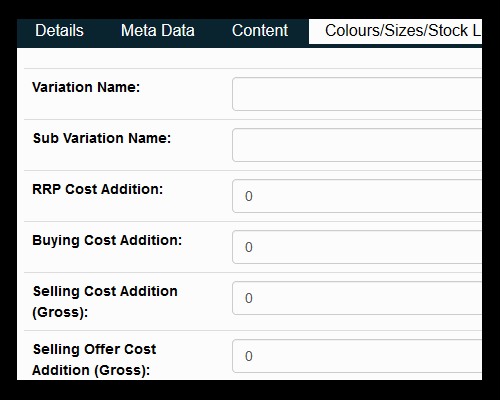
- From the Stock Item area, click on 'Variations' from the top navigation.
- Variation will display as a drop down list on your website, the default labels of both variations and sub variations can be altered by editing 'Variation Label' and 'Sub Variation Label'.
- Click the 'Add New Variation' button.
- Once all the information below has been entered, click the tick icon in the top right corner of the work space, to save.
Variation Name:
Generally, this will be a colour (example ‘Green’).
Sub Variation Name:
Generally, this will be a size (example ‘Small’).
All pricing below is linked to the Sub Variation, when the Sub Variation is selected on your website, the pricing will change (if you entered different pricing)
RRP Price: The recommended retail price, this can be displayed on your website or if using the Desktop POS system, can be displayed on the till receipt.
Buying Price: The price the product was purchased for, only required for profit reporting.
Selling Price (Gross): The base selling price on the website, tax should not be added.
Selling Offer Price (Gross): The sale price of the item, the 'Selling Cost' will be either hidden or marked with a line through and the offer cost will be displayed.
Stock Level:
The quantity of stock available.
Stock Level Zero Action:
Choose from a selection of options to handle what happens when the stock level gets to zero (options can be customised via the settings area).
Tax Exclusive:
Select the checkbox and no tax will be added to this item.
Bin Location:
The physical location in the warehouse of the stock item, required for the dispatch picking process.
Dimensions Width (cm):
The dimensions of the items width in centimetres, required for shipping costs.
Dimensions Depth (cm):
The dimensions of the items depth in centimetres, required for shipping costs.
Dimensions Height (cm):
The dimensions of the items height in centimetres, required for shipping costs.
Stock Weight (grams):
The items weight in grams, required for shipping costs.
NOTE: Adding a weight to an item will allow automatic delivery cost calculation at checkout, please see the ‘E-Commerce - Shipping’ area to setup costs.
Barcode:
This is the barcode of a stock item which should be the barcode supplied by the manufacturer, custom barcodes can be generated if required. To enter a barcode, you can either type it into the field, scan using a USB barcode scanner or use the 'Generate' button.
Delivery Options:
You can customise which delivery options are displayed to the user, for example if you are using more than one shipping company, and this particular product is a lot cheaper to ship with one than the other, you can force the website to only show the selected options.